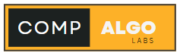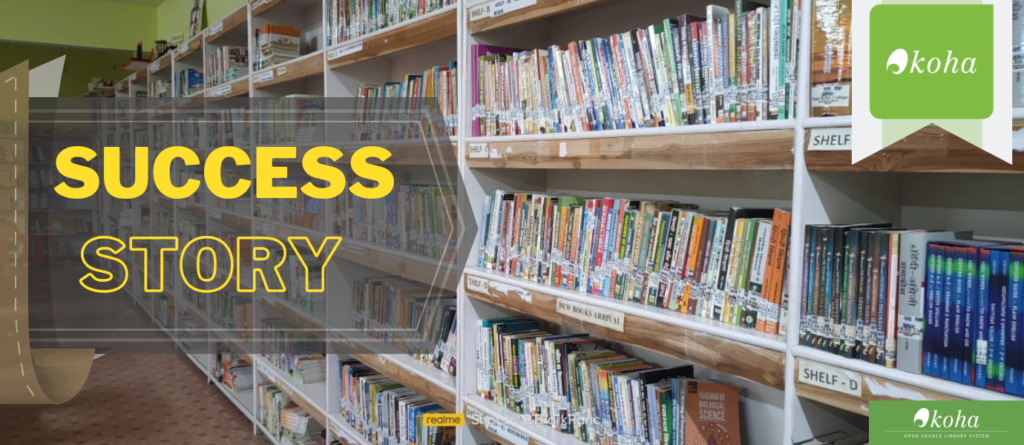Introduction
Before you start coding in JavaScript, you need to set up your development environment. This includes choosing the right code editor, installing necessary software, and configuring your setup to write and test JavaScript code effectively.
so let’s start Day2 JavaScript Development Environment
1. Choosing a Code Editor
A good code editor is essential for writing code efficiently. Some popular choices include:
- VS Code: Free, open-source, and highly customizable.
- Sublime Text: Lightweight and fast with a large plugin ecosystem.
- Atom: Open-source with a user-friendly interface.
Each of these editors has unique features and benefits, so choose one that best fits your workflow and preferences.
2. Installing Node.js and npm
Node.js is a JavaScript runtime that allows you to run JavaScript outside the browser. npm (Node Package Manager) is a tool that helps manage JavaScript packages. You can download and install both from nodejs.org.
- Visit nodejs.org.
- Download the installer for your operating system.
- Follow the installation instructions.
- Verify the installation by opening a terminal or command prompt and typing
node -vandnpm -vto check the versions installed.
3. Setting Up Live Server
A live server allows you to see changes in real-time as you edit your code. The Live Server extension for VS Code is a popular choice.
To set up Live Server:
- Open VS Code.
- Go to the Extensions view by clicking on the Extensions icon in the Activity Bar on the side of the window or pressing
Ctrl+Shift+X. - Search for “Live Server” and install it.
- Open your HTML file in VS Code.
- Right-click on the file and select “Open with Live Server”.
Now, any changes you make to your code will automatically refresh in the browser, making development faster and more efficient.
4. Configuring ESLint
ESLint is a tool for identifying and fixing problems in your JavaScript code. It helps maintain code quality and consistency. To set up ESLint in your development environment:
- Open VS Code and open a terminal.
- Install ESLint globally by running
npm install -g eslint. - Initialize ESLint in your project by running
eslint --initand following the prompts to configure it. - Install the ESLint extension for VS Code by searching for “ESLint” in the Extensions view and installing it.
5. Setting Up Prettier
Prettier is a code formatter that ensures your code adheres to a consistent style. To set up Prettier:
- Open VS Code and open a terminal.
- Install Prettier as a dev dependency by running
npm install --save-dev prettier. - Create a
.prettierrcfile in your project root with your preferred configuration. - Install the Prettier extension for VS Code by searching for “Prettier” in the Extensions view and installing it.
Conclusion
Setting up your JavaScript development environment correctly can significantly improve your coding efficiency and workflow. By choosing the right code editor, installing necessary tools like Node.js, npm, Live Server, ESLint, and Prettier, you’ll be well-prepared to start coding in JavaScript effectively.
If you haven’t read our first day blog on the basic introduction to JavaScript, click here to read our Day 1 blog post. of follow me on linkdin